The Wireless Encrypted Image Viewer
If you turn on Encryption in your camera settings all images will be delivered encrypted. In order to decrypt and view these images you will need to use the Wireless Image Decryptor/Viewer utility.
To download the Windows Setup please click: Download
After you download the setup, launch it and complete the setup wizard. This will install the Wireless Decryptor/Viewer onto your computer.
The next time you open an Encrypted Photo it will automatically be decrypted into its orginal filename (PICT####.jpg) in the same folder where the encrypted photo resides on your computer and it will be viewed on screen. Use the mouse wheel or slider to zoom and mouse to pan while viewing.
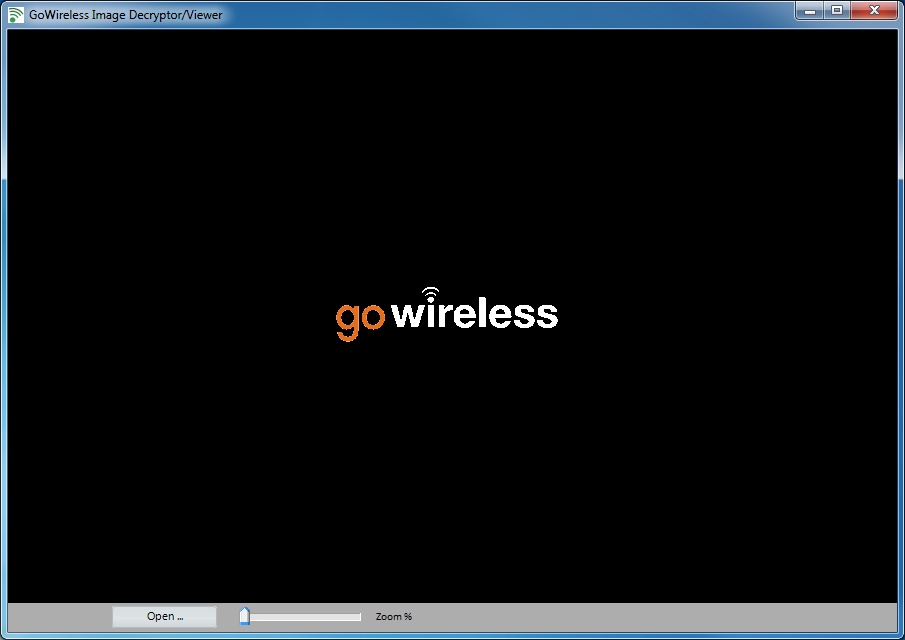
The Firmware Files by Model
The following list represents the latest firmware files for your camera by model. When new firmwares become available this list will be updated. Click the Download button next to your model to download the binary firmware file to your computer.
For detail instructions, please see article: How to update firmware.
| Model | Description | Firmware Description | Firmware Version | |
|---|---|---|---|---|
| GC-A4Gb | GoCam 4G (AT&T) Blackout | Improvements to firmware update reliability. | 02/07/2023 | Download |
| GC-A4Gb-DB | GoCam 4G (AT&T) | Improvements to firmware update reliability. | 02/07/2023 | Download |
| GC-A4Gb2 | GoCam 4G (AT&T) Blackout | Bug fix for daylight saving Time Sync | 02/05/2024 | Download |
| GC-A4Gb2-14-DB | GoCam 4G (AT&T) | Bug fix for daylight saving Time Sync | 02/05/2024 | Download |
| GC-A4Gb2-DB | GoCam 4G (AT&T) | Bug fix for daylight saving Time Sync | 02/05/2024 | Download |
| GC-A4Gc2 | GoCam 4G (AT&T) Full-Color LED | Bug fix for daylight saving Time Sync | 02/05/2024 | Download |
| GC-A4Gi | GoCam 4G (AT&T) IR | Improvements to firmware update reliability. | 02/07/2023 | Download |
| GC-E4Gb | GoCam 4G | Improvements to firmware update reliability. | 02/07/2023 | Download |
| GC-E4Gb2 | GoCam 4G | Bug fix for daylight saving Time Sync | 02/05/2024 | Download |
| GC-EUxb | GoCam (EU) Blackout | Improvements to firmware update reliability. | 02/07/2023 | Download |
| GC-FR4b2 | GoCam 4G | Bug fix for daylight saving Time Sync | 02/05/2024 | Download |
| GC-G4Gb | Ghost (Verizon 4G) Blackout | Improvements to firmware update reliability | 12/12/2022 | Download |
| GC-G4Gb-MO | Ghost (Verizon 4G) Blackout | Improvements to firmware update reliability | 01/11/2023 | Download |
| GC-LR4b | GoCam (LTE) Blackout (Quectel) | Improvements to firmware update reliability. | 02/07/2023 | Download |
| GC-LR4b2 | GoCam (LTE) Blackout | Bug fix for daylight saving Time Sync | 02/05/2024 | Download |
| GC-LRAb | GoCam (LTE) Blackout (Sequans) | Optimize signal strength indicator. Resolved LTE "Searching" issue. | 09/07/2018 | Download |
| GC-M4Gb2 | GoCam 4G Blackout | Bug fix for daylight saving Time Sync | 02/05/2024 | Download |
| GC-NT4b | GoCam 4G | Improvements to firmware update reliability. | 02/07/2023 | Download |
| GC-NT4b2 | GoCam 4G | Bug fix for daylight saving Time Sync | 02/05/2024 | Download |
| GC-SP4b | GoCam 4G | Can send photos with SD cards higher then 32GB (HD and Video not supported) and Fix random clock change | 09/15/2023 | Download |
| GC-T4Gb | GoCam 4G (T-Mobile) Blackout | Improvements to firmware update reliability. | 02/07/2023 | Download |
| GC-T4Gb2 | GoCam 4G Blackout | Bug fix for daylight saving Time Sync | 02/05/2024 | Download |
| GC-U4Gb | GoCam (USCC 4G) Blackout | Improvements to firmware update reliability. | 02/07/2023 | Download |
| GC-U4Gb2 | GoCam (USCC 4G) Blackout | Bug fix for daylight saving Time Sync | 02/05/2024 | Download |
| GC-V4Gb | GoCam (Verizon 4G) Blackout | Update Network Settings | 09/07/2018 | Download |
| GC-VR4b2 | GoCam (Virtual 4G) Blackout | Bug fix for daylight saving Time Sync | 02/05/2024 | Download |
| GC-W4Gb | Ghost (Verizon 4G) Blackout | Improvements to firmware update reliability | 01/11/2023 | Download |
| GC-Z4Gb | GoCam (Verizon 4G) Blackout | Improvements to firmware update reliability. | 02/07/2023 | Download |
| GC-Z4Gb2 | GoCam (Verizon 4G) Blackout | Bug fix for daylight saving Time Sync | 02/05/2024 | Download |
| GC-Z4Gb2-DB | GoCam (Verizon 4G) Blackout | Bug fix for daylight saving Time Sync | 02/05/2024 | Download |
| GC-Z4Gc2 | GoCam (Verizon 4G) Full-Color LED | Bug fix for daylight saving Time Sync | 02/05/2024 | Download |
| GC-Z4Gi | GoCam (Verizon 4G) IR | Improvements to firmware update reliability. | 02/07/2023 | Download |
| GC-ZA4b2 | GoCam 4G | Bug fix for daylight saving Time Sync | 02/05/2024 | Download |
| GC-ZA4c2 | GoCam 4G Full-Color LED | Bug fix for daylight saving Time Sync | 02/05/2024 | Download |
| GL-A6Eb | GoLive 2 (AT&T 4G LTE) Blackout | Bug fix for Daylight Saving Time sync (SF Ver 1.11.6) | 02/23/2024 | Download |
| GL-A6Eb-DB | GoLive 2 (AT&T 4G/LTE) Blackout | Bug fix for Daylight Saving Time sync (SF Ver 1.11.6) | 02/23/2024 | Download |
| GL-A6Eb-MO | GoLive 2 (AT&T 4G LTE) Blackout | Bug fix for Daylight Saving Time sync (SF Ver 1.11.6) | 02/23/2024 | Download |
| GL-ALTEb | GoLive (AT&T 4G LTE) Blackout | Bug fix for Daylight Saving Time sync (SF Ver 1.18.10) | 02/22/2024 | Download |
| GL-ALTEb-DB | GoLive (AT&T 4G/LTE) Blackout | Bug fix for Daylight Saving Time sync (SF Ver 1.18.10) | 02/22/2024 | Download |
| GL-ALTEb-MO | GoLive (AT&T 4G LTE) Blackout | Bug fix for Daylight Saving Time sync (SF Ver 1.18.10) | 02/22/2024 | Download |
| GL-CLTEb | GoLive (Cellcom 4G LTE) Blackout | Bug fix for daylight saving Time Sync | 02/22/2024 | Download |
| GL-E6Eb | GoLive 2 (4G LTE) Blackout | Bug fix for Daylight Saving Time sync (SF Ver 1.11.6) | 02/23/2024 | Download |
| GL-ELTEb | GoLive (4G LTE) Blackout | Bug fix for Daylight Saving Time sync (SF Ver 1.18.10) | 02/22/2024 | Download |
| GL-M6Eb | GoLive 2 (4G LTE) Blackout | Bug fix for Daylight Saving Time sync (SF Ver 1.11.6) | 02/23/2024 | Download |
| GL-MLTEb | GoLive (4G LTE) Blackout | Bug fix for Daylight Saving Time sync (SF Ver 1.18.10) | 02/22/2024 | Download |
| GL-SP4b | GoLive (4G LTE) Blackout | Test 1.18.0 | 08/13/2023 | Download |
| GL-ULTEb | GoLive (USCC 4G LTE) Blackout | Bug fix for Daylight Saving Time sync (SF Ver 1.18.10) | 02/22/2024 | Download |
| GL-V6Eb | GoLive 2 (Verizon 4G LTE) Blackout | Bug fix for Daylight Saving Time sync (SF Ver 1.11.6) | 02/23/2024 | Download |
| GL-V6Eb-MO | GoLive 2 (Verizon 4G LTE) Blackout | Bug fix for Daylight Saving Time sync (SF Ver 1.11.6) | 02/23/2024 | Download |
| GL-VLTEb | GoLive (Verizon 4G LTE) Blackout | Bug fix for Daylight Saving Time sync (SF Ver 1.18.10) | 02/22/2024 | Download |
| GL-VLTEb-DB | GoLive (Verizon 4G LTE) Blackout | Bug fix for Daylight Saving Time sync (SF Ver 1.18.10) | 02/22/2024 | Download |
| GL-VLTEb-MO | GoLive (Verizon 4G LTE) Blackout | Bug fix for Daylight Saving Time sync (SF Ver 1.18.10) | 02/22/2024 | Download |
| GL-VRLTEb | GoLive (Virtual 4G LTE) Blackout | Fixed rare bug of AA batteries detected when no AA batteries are inserted. Added support for Bravado Wireless sim cards. General improvements to camera stability and functions. (SF Ver 1.19.4) | 11/06/2025 | Download |
| GL3-Ab | GoLive 3 (AT&T 4G LTE) Blackout | Added Self-Recover mode | 06/03/2025 | Download |
| GL3-Mb | GoLive 3 (4G LTE) Blackout | Added Self-Recover mode. | 06/03/2025 | Download |
| GL3-Vb | GoLive 3 (Verizon 4G LTE) Blackout | Added Self-Recover mode. | 06/03/2025 | Download |
| GST-ALTEb | Ghost (AT&T 4G/LTE) Blackout | Improvements to firmware update reliability | 01/11/2023 | Download |
| GST-ALTEb-DB | Ghost (AT&T 4G/LTE) Blackout | Improvements to firmware update reliability | 12/16/2022 | Download |
| GST-ALTEb-MO | Ghost (AT&T 4G/LTE) Blackout | Improvements to firmware update reliability | 01/11/2023 | Download |
| GST-CLTEb | Ghost (Cellcom 4G/LTE) Blackout | Improvements to firmware update reliability. | 12/30/2022 | Download |
| GST-MLTEb | Ghost (4G/LTE) Blackout | Improvements to firmware update reliability | 01/11/2023 | Download |
| GST-SP4b | Ghost (4G LTE) Blackout | OTA Update Test | 12/13/2022 | Download |
| GST-ULTEb | Ghost (USCC 4G/LTE) Blackout | Improvements to firmware update reliability | 01/11/2023 | Download |
| GST-VLTEb-DB | Ghost (Verizon 4G LTE) Blackout | Improvements to firmware update reliability | 01/11/2023 | Download |
| SR3-CX | NW CX | Nametag feature added. | 01/08/2021 | Download |
